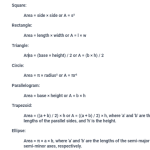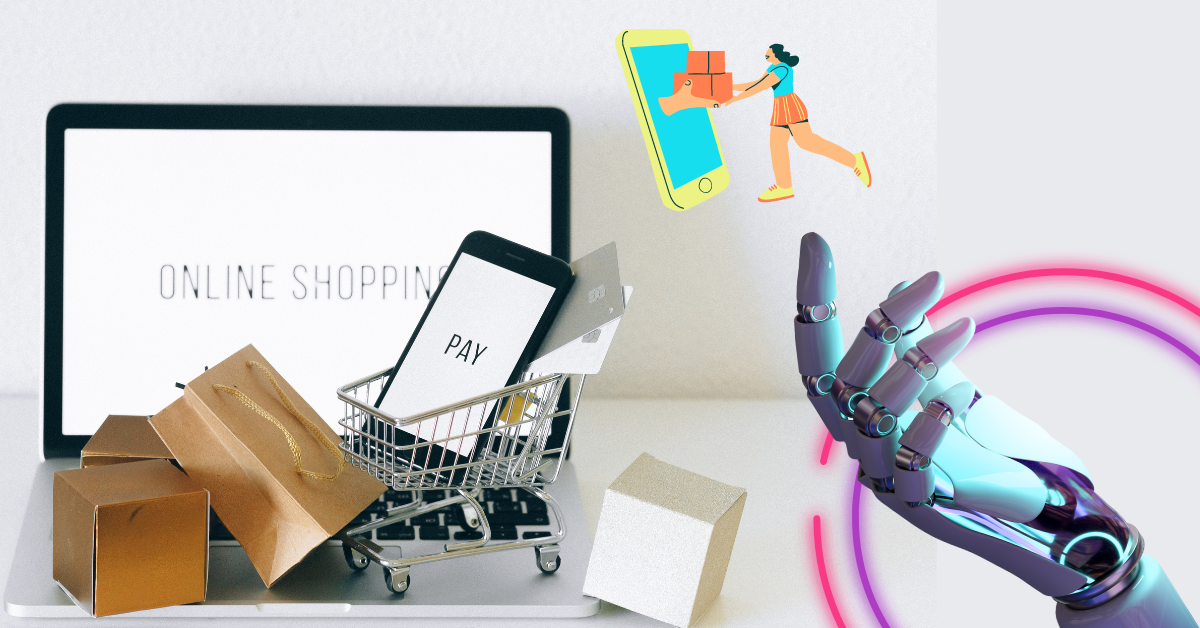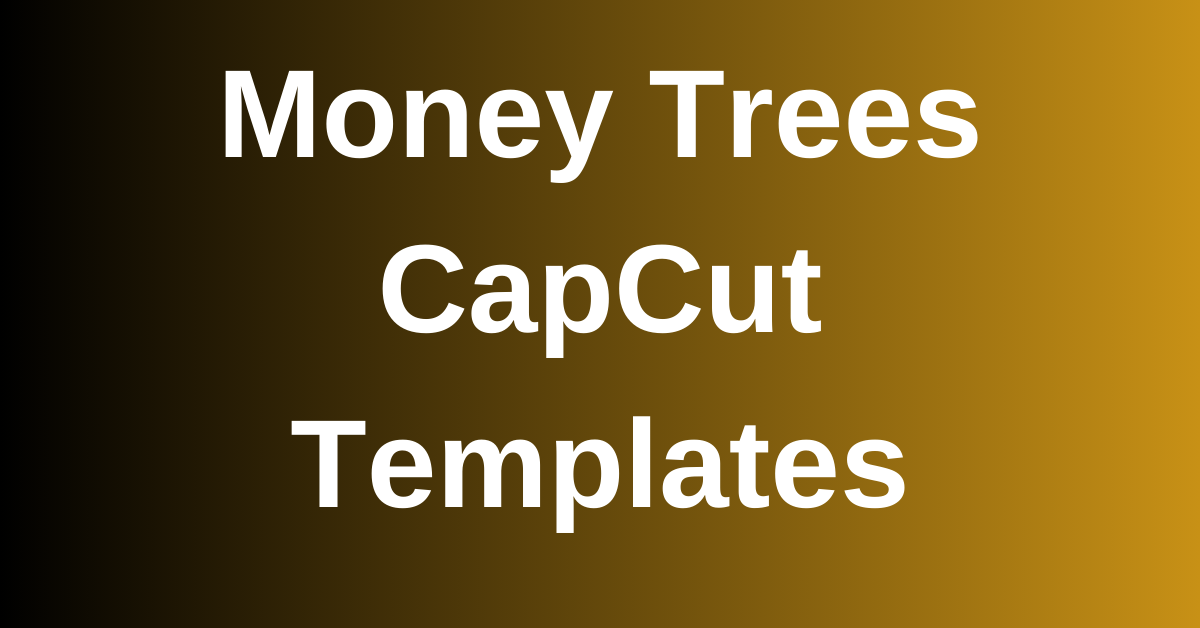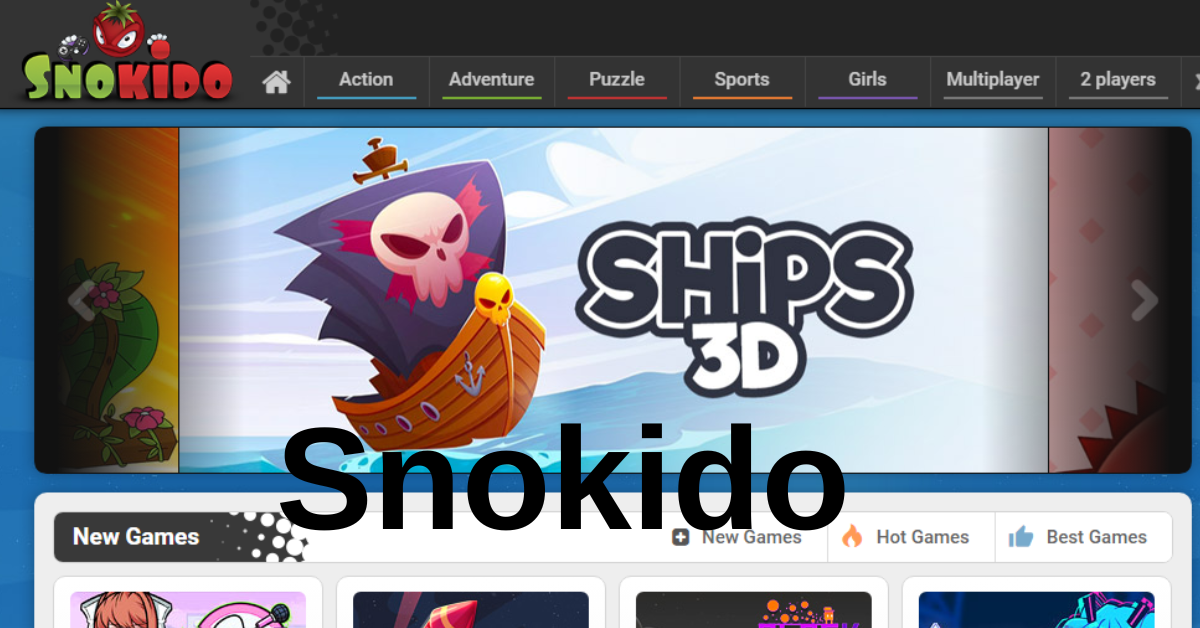Authentication, databases, storage, and other services are available through Firebase, a comprehensive platform for building mobile and online applications. JavaScript is a widely used open-source framework for creating mobile applications. React Native development companies and those looking to hire React developers in India may gain significantly by integrating Firebase with React Native.
Developers can quickly incorporate sophisticated features like user authentication and real-time data updates into their React Native apps using Firebase, making it an effective tool for creating strong apps.
Setting up Firebase for React Native
Building robust and feature-rich applications requires setting up Firebase for React Native. Firebase provides a wide range of services, including authentication, databases, storage, and more, that can be quickly incorporated into React Native projects. Here is a detailed explanation of how to accomplish it:
Create a new Firebase project
Click the “Add project” button after visiting the Firebase Console and logging in with your Google account. Choose your desired settings and give your project a name.
Enable Firebase Authentication
Activate Firebase Authentication by selecting the “Get started” button under the “Authentication” tab in the Firebase Console. Simply follow the instructions to set up your preferred authentication methods, such as email and password, phone number, or social login.
Enable Realtime Database
Activate Realtime Database by selecting “Create Database” from the “Database” menu in the Firebase Console. Choose the preferred location by selecting “Realtime Database” as your choice. Next, you can configure your database’s rules to limit who can view and write data.
Enable Cloud Storage
To enable cloud storage, go to the “Storage” page in the Firebase Console and click “Get started.” Set up your storage bucket and security rules by following the steps.
Integrate Firebase with your React Native app
Using the Firebase configuration settings from your project, initialize Firebase in your app after installing the Firebase SDK for React Native using npm. After that, adjust the Cloud Storage, Realtime Database, and Firebase Authentication settings.
You can consult the Firebase documentation for more specific instructions on configuring Firebase for React Native. These steps will help you set up Firebase for your React Native app so you can start utilizing the platform’s robust features.
Creating a new React Native project
To construct a mobile app using React Native, you must first create a new React Native project. Here is a helpful tutorial on how to start a new React Native project and a comparison of iOS and Android setups.
Install React Native
Ensure React Native is installed before starting a new project. The command “npm install -g react-native-cli” may be used to install it using npm.
Create a new project
Start a new project by entering “react-native init ProjectName” in the command line interface (CLI), where “ProjectName” is the name of your project.
iOS Setup
Xcode must be installed on your computer to use iOS. By going to the ios folder in your project directory and clicking the .xcworkspace file, you may launch the project in Xcode. The project parameters can then be adjusted, dependencies added, and the app can be executed on a simulator or device.
Android Setup
To use Android, your computer must have both Android Studio and the Android SDK installed. Go to the Android folder in your project directory and click the build.gradle file, you can launch the project in Android Studio. The project parameters can then be adjusted, dependencies added, and the app can be executed on a simulator or device.
A React Native development company must know the iOS and Android settings variations. Although the procedure is the same for both systems, there are differences in the particular tools and configurations needed. You may create a new React Native project using these instructions and start developing your app for both iOS and Android.
Adding Firebase to the React Native project
Powerful capabilities like authentication, a real-time database, and cloud storage can be added to a React Native project by using Firebase. This helpful guide will show you how to integrate Firebase into your React Native project:
Install the Firebase SDK
Installing the Firebase SDK requires running the command “npm install —save firebase” in the npm environment. For your project, this will install the Firebase JavaScript libraries.
Initialize Firebase
Firebase should be initialized in your React Native project using the configuration options from your Firebase project. By clicking “Project settings” and choosing “Firebase SDK snippet,” you may access these settings from the Firebase console. The configuration object can then be copied and pasted into your React Native project’s initialization code.
Configure Firebase Authentication
To use Firebase Authentication in your React Native app, you must enable it in the Firebase interface and set up your project. Setting up authentication providers, such as email/password or social logins, and managing the authentication process within your app is required.
Configure Realtime Database
Realtime database configuration is required to use Firebase Realtime Database in your React Native project. To do this, you must enable Realtime Database in the Firebase console and configure it in your project. To do this, database rules must be established, real-time updates must be listened for, and database data must be queried.
Configure Cloud Storage
To use Firebase Cloud Storage in your React Native app, you must enable it in the Firebase console and set it up in your project. In addition to setting up security restrictions, this entails uploading and downloading files to and from the cloud storage bucket.
Using Firebase in React Native
Authentication, a real-time database, and cloud storage may all be provided by the well-known platform Firebase in a React Native project. An instructional manual on utilizing Firebase in a React Native project can be found here:
Firebase Authentication
You may use Firebase Authentication to verify user identities in your React Native app. Users can register using their email address and password or a social login service like Facebook or Google.
Once authorized, users can access the app’s restricted regions or carry out particular tasks that call for authentication. You can authenticate users in your app using one of the several authentication APIs Firebase provides.
Realtime Database
Firebase Realtime Database is a NoSQL cloud-hosted database that enables real-time data synchronization and storage between numerous clients. You may read and write data in your React Native app using the Firebase Realtime Database API. To secure the data in your app, you can also build up security and data validation rules using Firebase’s database rules.
Cloud Storage
You can store and retrieve user-generated content, such as photos, audio files, and video files, using Firebase Cloud Storage. You can upload files to and download files from the cloud storage bucket using the Firebase Cloud Storage API in your React Native app. You may manage who has access to the files in your app by using Firebase’s security rules.
To Sum Up
Building cutting-edge mobile apps that take advantage of cloud-based features like real-time data synchronization, user authentication, and cloud storage requires the integration of Firebase with React Native.
Developers may quickly set up Firebase for their React Native project and start utilizing Firebase capabilities to improve the functionality of their app by following the instructions in this article. The possibilities are unlimited with Firebase and React Native, and the combination can assist developers in building reliable and effective apps.